Please follow this step-by-step instruction in order to set up your email created with SiteJockey Email on an iPhone: Select Settings from the home screen of your iPhone Choose Mail, Contacts, Calendars Click on Add Account Choose Other from appeared list Select Add Mail Account In the New Account menu, you will need to specify the following records: Name: your name, it will appear as a sender name Address: your full email address that was created with Namecheap Private Email Password: password of this
This page explains how to set up Microsoft Outlook 2010 to send and receive e-mail for an e-mail mailbox you’ve created. These instructions create a “POP” connection using SSL security. Please be sure to have your full email address and password handy. If you’re having trouble reading the images, simply click on an image for a larger version. Open Outlook Click File Click the Account Settings button Select the Account Settings button from the drop-down Click New … Click Manually configure server settings or additional server types,
If you are using SiteJockey Email and are setting up your email software (for example, Microsoft Outlook or Mac Mail), you must indicate whether you want to receive email by using an IMAP or POP connection. IMAP is generally the preferred method because it gives you complete access to all email and all email folders, from multiple computers or mobile devices. This article describes the differences between the IMAP and POP mail protocols. IMAP When you check your email with an IMAP connection,


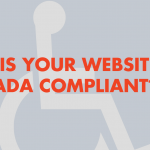


Recent Comments